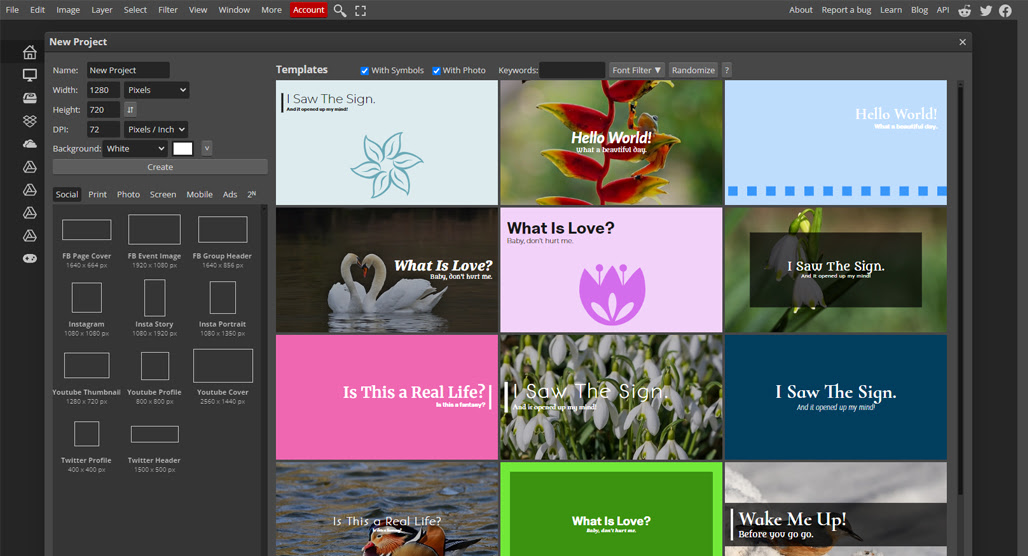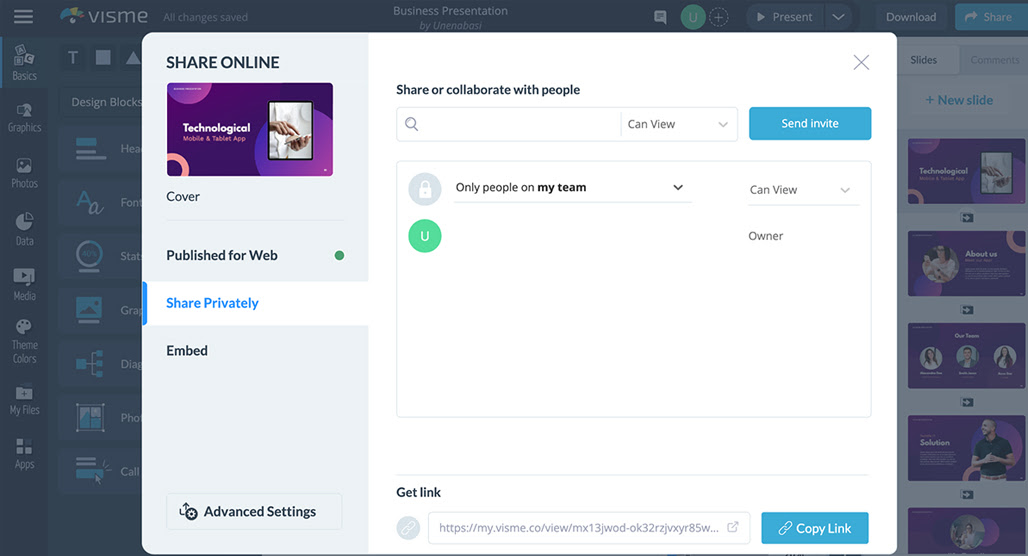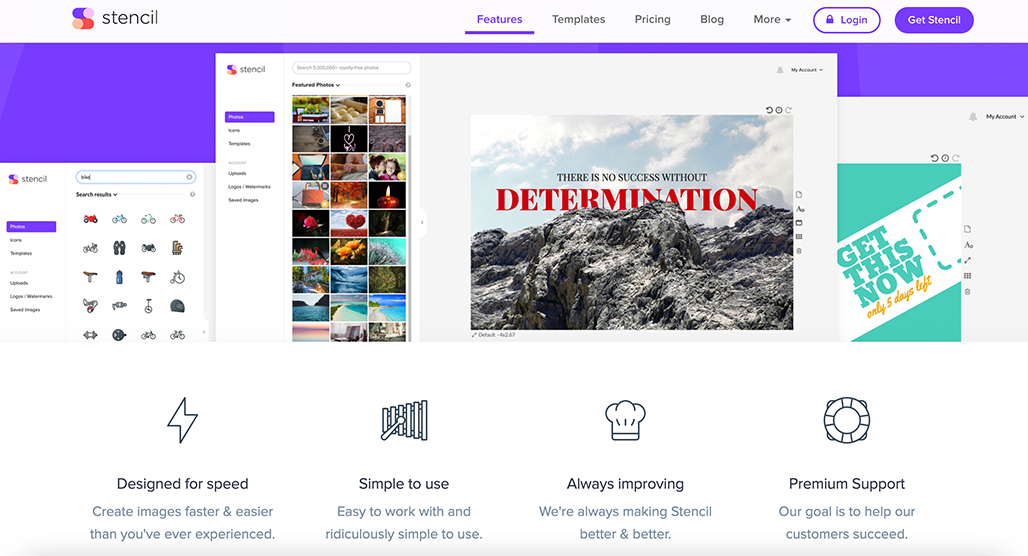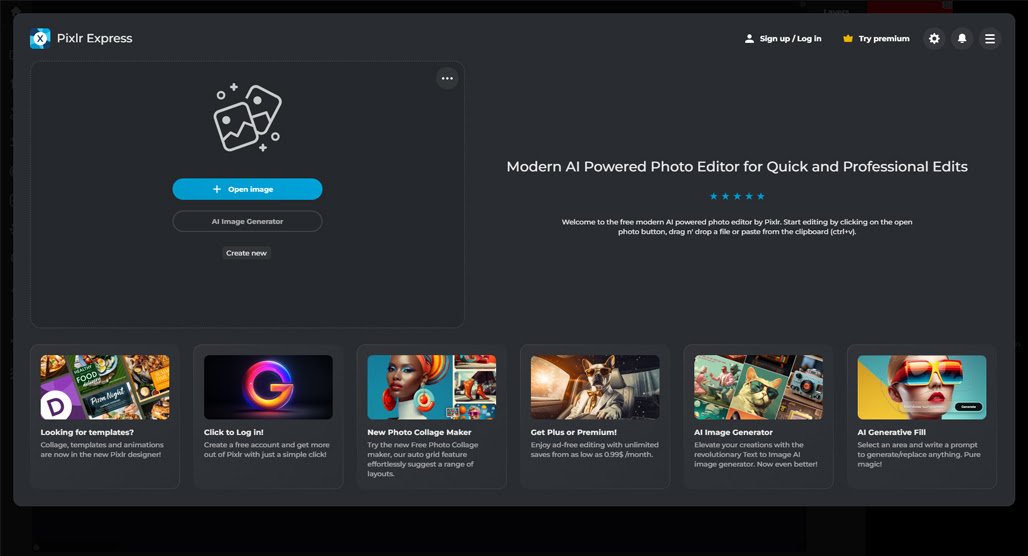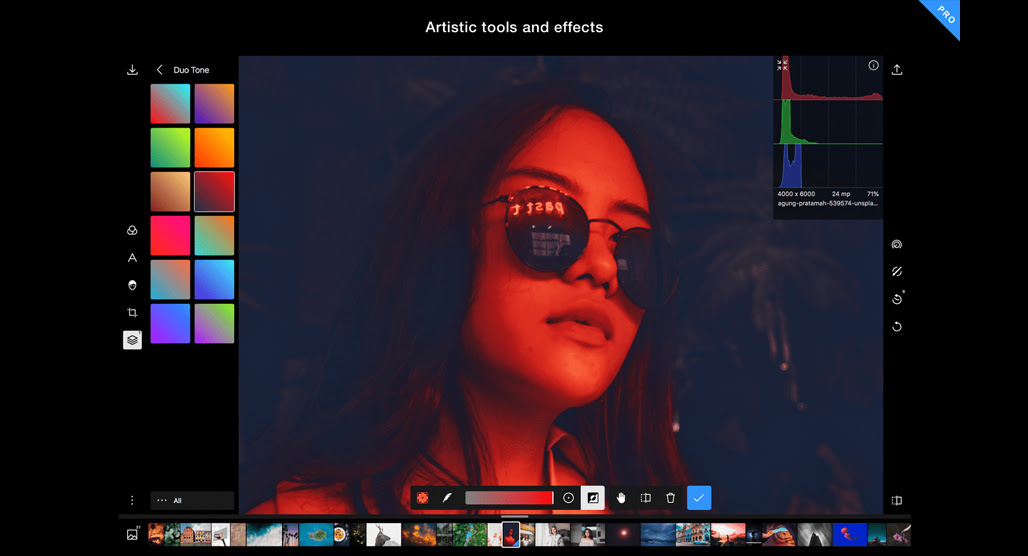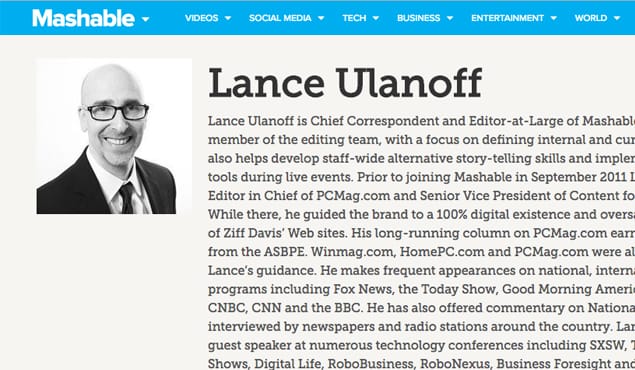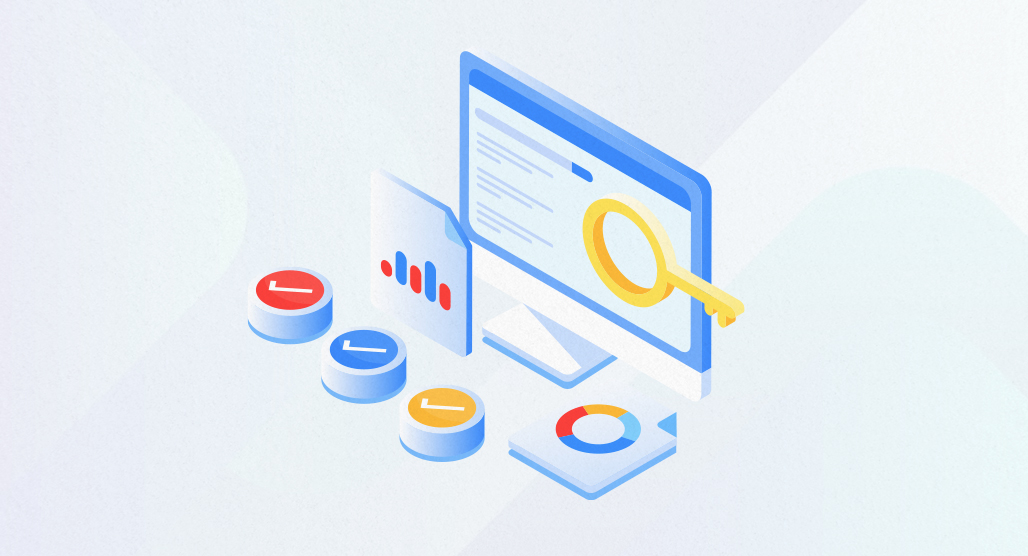The Top 5 Alternatives to Canva for Creating Blog Images
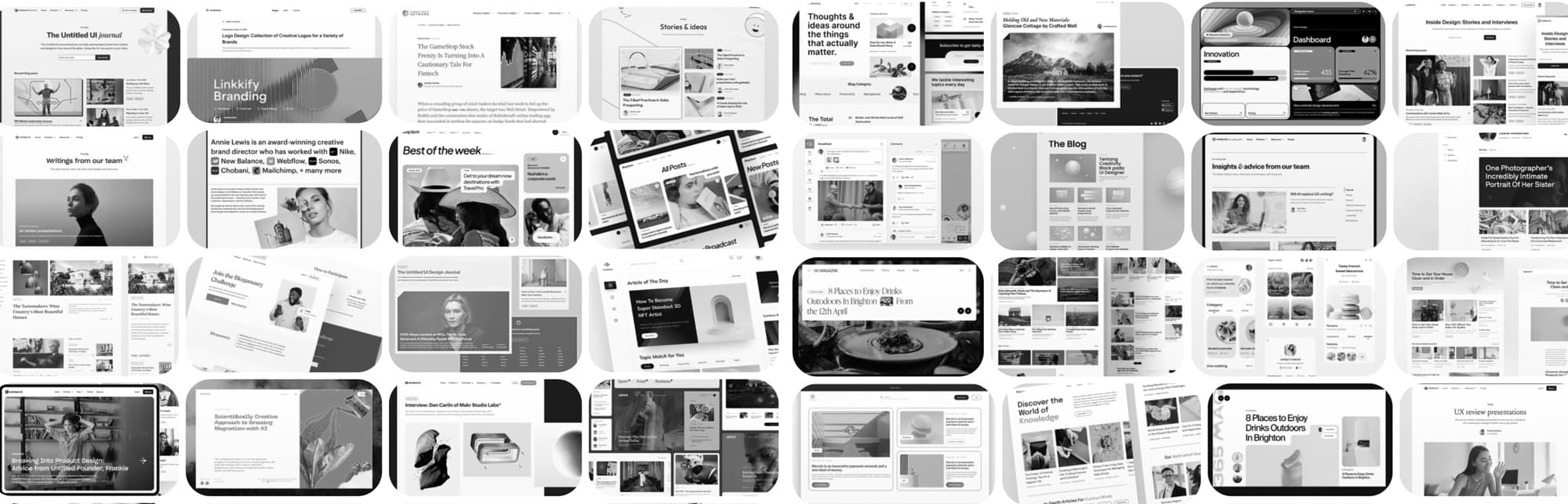
Years ago, if you wanted to insert images into your blog or make eye-catchers for social media, you would need to have someone on your team with skills in Photoshop. Other tools simply didn’t cut it, even the more advanced options.
Over time, other tools cropped up to split the market share away from Adobe. The open-source Gnu Image Manipulation Program, or GIMP, was a pretty solid choice but still lacked a lot of what Photoshop could do. Others came and went as well. Even MSPaint has added more advanced features over time, even if it still pales in comparison.
As SaaS platforms grew in popularity and utility, it was inevitable that image manipulation would find a home there as well. Canva was unique when it was released, though it was a guarantee that something would fill that role sooner or later. As a web-based image editing platform heavily reliant on templates and assets, Canva is a great option for whipping up mock-ups, wireframes, and simple graphics like you would with a program like InDesign. For deep image manipulation, though, it still falls a little short.
Time passes, the world continues to turn, and the depth and power of internet-based apps only grows with time. So it is with image editing, and that’s where Canva alternatives come in. Canva is good for what it does, but the combination of limited editing features, a reliance on paid assets, and a focus on specific kinds of templates makes it less than ideal for many use cases. So, what other options do you have?
Here are the top five. The options I’ve put together here aren’t all directly comparable to one another or to Canva, but they’re all great tools you can use for blog image creation. Since everyone has a different workflow, I figured I’d try to cover all the bases.
1: The Best Alternative for Cloud Image Editing: Photopea
First on the list is one of my favorite cloud-based image editors and, quite frankly, possibly one of the most impressive web projects I’ve ever seen.
When Photoshop started, it was created by two brothers. It was robust but still extremely light compared to what modern-day Photoshop can do. Since Adobe bought it nearly 35 years ago, they’ve had a huge team of developers working on adding features, bringing new innovations to the world of photo editing, and of course monetizing their industry-standard app.
And then Tony Stark built one in a cave with a box of scraps!
I’m only kind of being facetious here; Ivan Kutskir, a 33-year-old from Prague, decided to replicate Photoshop as a cloud-based image editor as a hobby project. His project, Photopea, is about as close as you can get to Photoshop in a browser window without just being the web-based Photoshop. It’s extremely robust and powerful, but more than that, Ivan is very proactive.
He’s hosted numerous Reddit threads and is known for taking good ideas from the suggestions and just… adding them. No committees, no discussions, just if they catch his fancy, they’re in, possibly by the end of the day.
Photoshop costs you $23 per month at the absolute least, while Photopea is free (and ad-supported, but it’s not intrusive.) It’s stunning how robust a free app can be these days.
Truly, we need more Ivans in this world.
2: The Best Alternative for Infographic and Design: Visme
Every blogger finds their stride sooner or later, and part of that is figuring out their voice, tone, and style. You may have noticed a consistent graphic design across my sites, where I tend to go with rather minimalist and iconographic designs, more representation than depictional. Some people stick to screenshots and charts, some people like to go with photographs and similar, more metaphorical images, and some just use whatever comes to mind. Your style of blog, your type of business, and your niche all play a role.
What this means is that sometimes, a program like Photoshop or Photopea is overkill for your needs. Something like Canva is a lot more likely to be useful to you because you really just need something like the modern equivalent of clip art and the idea of editing using content-aware fill or having to use fuzzy selections or even really much in the way of layers isn’t that meaningful to you.
If you want more iconographic style design, or if you want to make things like infographics, one of the best tools around is Visme. Visme is, among other things, designed for data visualization, infographic design, and social media graphics from the ground up. It’s very powerful and allows you to do a lot of things automatically that, if you did them in Photoshop, would be tedious and time-consuming.
For example, if you wanted to make a pie chart, how would you do it? You can build it from the ground up with circles and wedges. You can follow tutorials with gradient design and stop points to mimic it. You can use something like Excel to render a chart for you based on data, then copy it over in a screenshot. With Visme, you can just drag and drop a pie chart icon in place, then click it to customize everything from the specific colors to the value of the wedges, all without having to do any of the actual graphics yourself.
Visme has a free, limited account, but if you want access to all of the features you’d actually want as a blogger, you’re going to need to pay for an account. Those start at $12.25 per month.
3: The Best Direct Canva Alternative: Stencil
What if you’ve looked at various alternatives, and you’ve decided that what you really want is just Canva, again. Canva, in a different form. Canva, maybe with a few different features you can use to make sure your branding is consistent without having to rely on editing things yourself once you’ve exported them from Canva, or paying for specific assets every time you use them.
If that’s the case, one great option you have is Stencil. Stencil is, basically, Canva; it has your web-based image editing pane, your vertical column full of templates and assets you can choose to use and customize, a variety of different bases for different kinds of content, exporting options, and all of that. If you’re familiar with Canva, you’ll be more or less familiar with Stencil.
So, what makes Stencil different?
- Their library of icons, graphics, and assets is arguably larger, with more available for free, even for commercial use.
- Their roster of templates is larger and includes a huge number of different base sizes to suit basically any purpose.
- You can upload a font to your account for use, or use any Google Font, to make sure your branding is accurate down to the letter. The lack of appropriate fonts is one of the main gripes I see with Canva, so this is very handy.
- Continual additions to their list of free assets, so you never feel like you’re stagnating.
Stencil has a free version, but it’s very limited, and you can only make ten images with it. The pro version is only $15 per month, though, and the completely unlimited version is just $20. Honestly, the pro plan is the way to go, in my opinion. Not only does it do everything you’d generally need from a Canva alternative, but it’s still cheaper than the most basic option for Photoshop.
4: The Best All-Purpose Image Tool: Pixlr
Pixlr is actually several different apps. For the purposes of this post, I’m mostly talking about the main editor, but it’s worth bringing them all up.
- Pixlr Editor, the advanced photo editing platform.
- Pixlr Express, a simpler and AI-powered photo editor.
- Pixlr Designer, the Canva-like template-based editor, and animator.
- Remove BG, an AI-powered background removal tool.
- Batch Editor, a bulk photo editing tool.
AI is in a tricky place with photo editing right now. On the one hand, tools like Photoshop have AI-based tools like content-aware fill and their own background removal tools. On the other hand, complete image generation is one of the most contentious modern-day issues we’re seeing, and with many legal challenges – and EU law starting to push back – it’s all going to see a lot of upheaval in terms of quality and utility soon.
Pixlr, when you take away the AI stuff, is a functional and high-quality image editing platform. Many of its AI tools, like removing backgrounds, are very useful as well. The bulk photo editor can also be handy if you want to take a bunch of basic images and prune them down or adjust them for use in other contexts. The designer is also a handy tool if you want something a bit more template-driven.
Really, the only part of their offerings I take any issue with at all is their full image generation tool, and that’s only until all of the copyright issues get sorted out.
One of the nice things about Pixlr is that their basic plan is extremely cheap, at just $2 per month. Their full premium plan is $8 per month and is reasonable even compared to the other editors on this list, so it’s certainly worth a try either way.
5: The Best Mobile-Accessible Cloud Image Editor: Polarr
Sometimes, you don’t have the luxury of sitting down at a desktop or pulling out a laptop to work on your blog posts. Sometimes, you’re on the go, mid-commute or on a flight or otherwise constrained, and all you have to work with is your phone.
There is no shortage of phone-based image editors, and even some of the web-based options are available on phones as well. Very powerful tools are harder to get working on phones, unfortunately, and a lot of precision tools are difficult to manage with just fingers and taps, but it’s doable.
Alternatively, you can use one of the many phone apps designed specifically and natively for image editing on a mobile device.
In my case, the one I’ve found to be the most useful – and cross-platform – is Polarr. Polarr has both Android and iOS apps, as well as web-based and PC/Mac editors. In other words, once you familiarize yourself with their tools, you can use them pretty much no matter where you are or what platform you’re using. Combine that with a little cloud storage, and you’ll have a good thing going.
Two things set Polarr apart, as well. One is that they have a rotating set of filters and styles that they change from week to week, so there’s always something new to try out. The other is that they even have a video filter app called 24FPS, which lets you do some fun things with video files for your associated media and marketing.
Polarr is also quite cheap. You can pay $4 per month for their main tool or skip it all and just pay $20 per year for it.
Of course, there are dozens of other mobile apps for image editing, and I definitely haven’t tried them all, so if you know of another one that better suits the needs of the average blogger, please let me know.
In fact, that goes for all of these. Canva is a great little platform, but it hasn’t taken the steps it needs to, with other competitors springing up and beating it at its own game. There are probably hundreds of image editors of varying kinds out there, so there’s probably a hidden gem or two I’ve missed. Drop me a line if you know of one I should try!
Speaking of trying, have you tried out Topicfinder yet? It’s not for images, but it’s a great and powerful tool for brainstorming and topic ideation. I put a lot of work into developing it, and I even use it myself, so I can vouch for its quality. Give it a shot, and tell me what you think! And if you have any questions about it, please feel free to let me know! I’d be more than happy to help.
Leave a Comment
Fine-tuned for competitive creators
Topicfinder is designed by a content marketing agency that writes hundreds of longform articles every month and competes at the highest level. It’s tailor-built for competitive content teams, marketers, and businesses.
Get Started